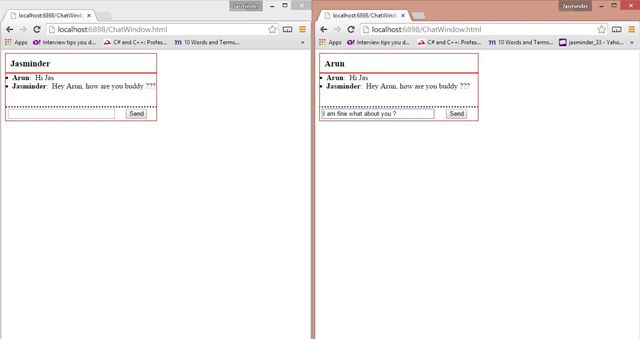ASP.Net SignalR is one of the major revolutions in the development technology world these days for creating real applications. Consider an application having a page where you are required to update the user interface with the latest data, as soon as it is available. Such applications are said to be real-time applications, where the UI is updated as soon as the latest data is available for the user.
The best example is a stock market application that must maintain the user interface updated with the data as soon as the stock rates are changed. Another example is a chat application that updates the receiver with the latest message, from the sender. Some of the techniques could use timer-based requests to the server for getting the data and some could use polling to get the data. A good alternative to these is SignalR.
As we know, our model of the web applications mainly consists of a server that hosts the application and the client, representing the end users of the applications. For creating SignalR based applications, we need to create a hub on the server that is responsible for updating the client or the end users with the latest data. This hub is nothing but a simple class inheriting from the Hub class. At the client end, we get an automatically generated JavaScript based proxy file (at run time) that can be used by the client for connecting with the hub. The client code also contains a JavaScript function that the hub uses to provide them the latest data.
To explain this process in detail, our hub directly calls the client JavaScript functions, to provide the latest data. On the other hand, by using the auto-generated JavaScript proxy file at the client end, client code can uses this proxy, to call the methods of the server hub, if required. The term if required is used here deliberately with the fact that the client may not be required to call the hub. For example, in an application where we have a user dashboard with some data from a database, we can use SqlDependency and SignalR to keep the user interface updated, whenever there is any change in the database records. In this case, the client is not required to make any calls to the server for getting the updates. On the other hand, if we have a chat application, the client code will call the server hub and forward the message. The Hub will than broadcast this message to the users of the application, by calling the JavaScript method of the clients.
One very important point from the preceding paragraph is that the client never calls the hub for getting the latest data. The client may only call the hub so that the hub can forward the message to the other connected clients. If the client code needs to make the calls for the latest data to the server, than the entire purpose of using the SignalR fails and we could have used the old concepts of a timer or page refresh for this.
Build Simple Group Chat Application in 15 minutes Using SignalR
Yes, that's correct. Once you are familiar with the basic concept/flow of SignalR, you can do it very easily. We will be now creating a group chat, without the use of a database. If we think about the flow of the application, this entire process requires a client to send a message to the server that will broadcast this message to all the connected client users. So the server needs to have a component that can broadcast the message to the clients. This role is played by the hub class.
Create a new project named SignalRChat. Add the references to the SignalR libraries using Nuget. It will automatically add the references to the OWIN hosting option libraries that allow addition of the SignalR application to the OWIN pipeline. Apart from the server libraries, it also adds the client libraries required for using SignalR. See the following references that are to be added:
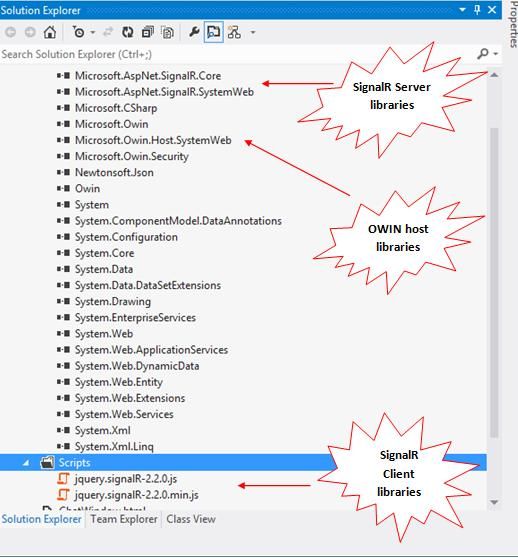
Create OWIN host for the application
We will be using the OWIN based hosting, to host this application. Without going into depth about the OWIN hosting, let's add a class named Startup.cs. The name must be Startup as in the OWIN based hosting specifications and its namespace must be decorated with the assembly attribute, specifying that the Startup assembly is the starting point of the application. Next we define a method named Configuration and register the SignalR in the OWIN pipeline using app.MapSignalR().
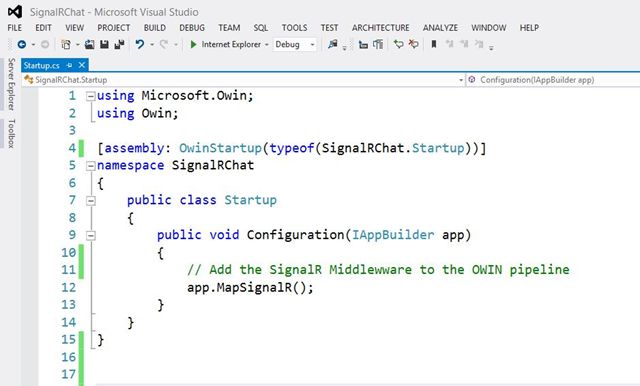
Create the Hub on the Server
Our next step is to create the hub on the server that is nothing but a class file. We will name it SignalRChatHub and derive from the Hub class. It will contain a method named BroadCastMessage, with 2 parameters. the client code will use this method (using the proxy generated at its end) for communication with the hub and the parameters as the data to be sent to the hub. Inside this method, use the Clients property of the Hub class to call the client-side function. This function is a simple JavaScript function that will receive the data sent by the hub and update the chat window of the user. We will define a function with the name receiveMessage at the client end (later in the code). So for now, we will use this method name.
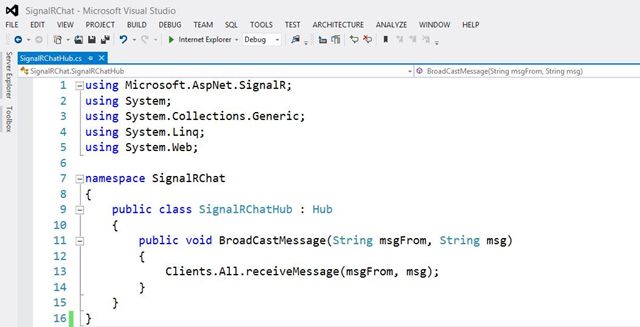
A point to be noted here is that we will not get any intelligence help for the client methods, of course. This method will be dynamically resolved. See the image below:
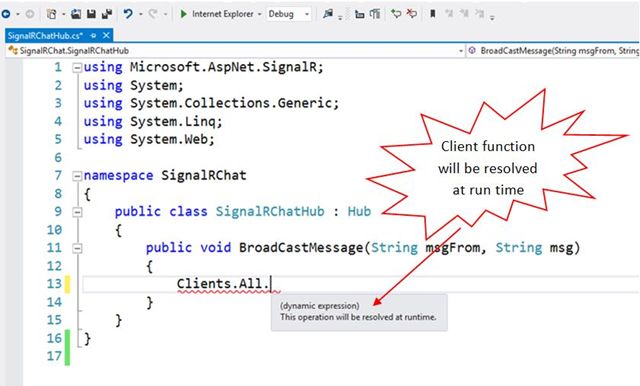
Setup the Client code
The server setup is done. We will now add an HTML page named ChatWindow.html that will be our chat window for the user. Also we add the references to the jquery-1.6.4.min.js and jquery.signalR-2.2.0 .min,js on this page that were added by the Nuget package manager. Earlier we discussed that SignalR automatically generates a proxy class at run time, for client code, to connect with the hub. So we also need to reference this file. Since this file is generated at run time, it does not exist physically for us. As in the SignalR tutorials on the official ASP.Net website, it states:
SignalR creates the JavaScript code for the proxy on the fly and serves it to the client in response to the "/signalr/hubs" URL.
So we need to add this reference also.
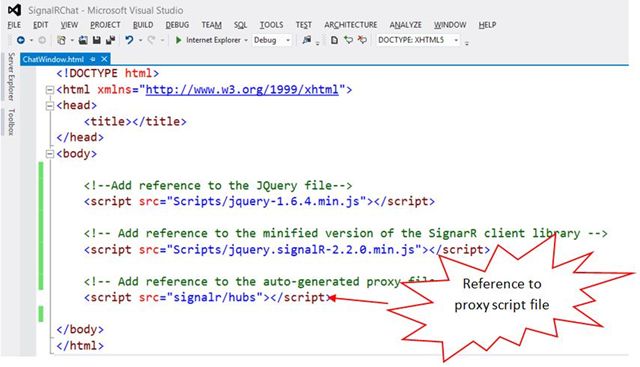
We also have the option to disable this auto-generated proxy file generation (that is out of scope for this discussion) and create the proxy ourselves. In that case, we need to reference that file accordingly. Next, let's add some HTML mark-up to generate the chat window and design it using CSS styling.
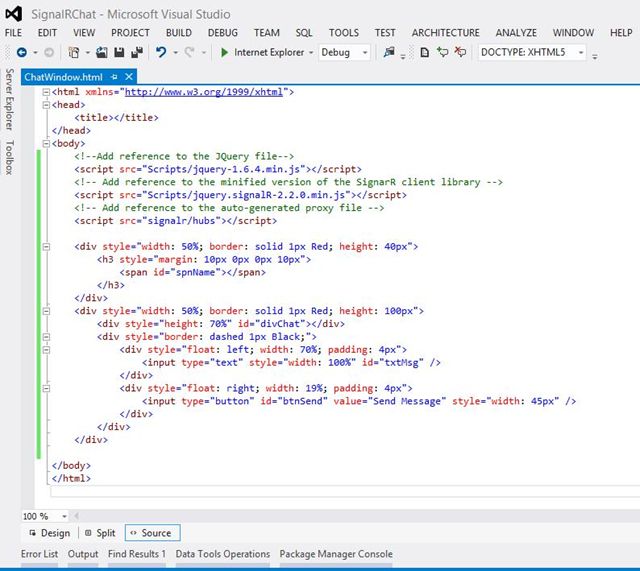
Now it's time for the client code to connect with the hub and send the message, so that hub can broadcast to all the users. For this, we first get the proxy instance in a variable named chatProxy. Note the camel case syntax of the client code below. This is the convention to be followed when creating the SignalR application. For detailed specifications, I recommend you check out the ASP.Net official SignalR website. Without going further into the details, let's move forward with the code. Here, signalRChatHub is the name of the hub on the server (that we created on the server earlier).
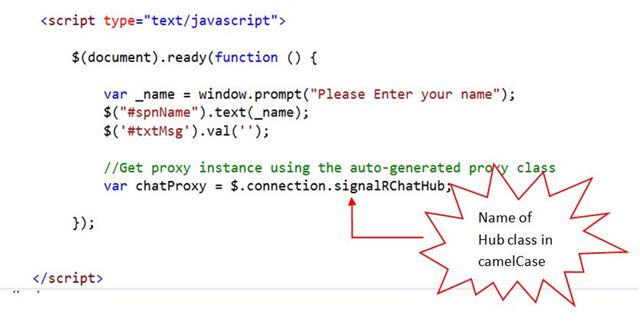
Next, we attach the button click event (the button to send the message to the users), when the connection to the hub is successfully started. This event will call the method of the hub, using the proxy instance that will receive the message and broadcast it to users. See the code below:
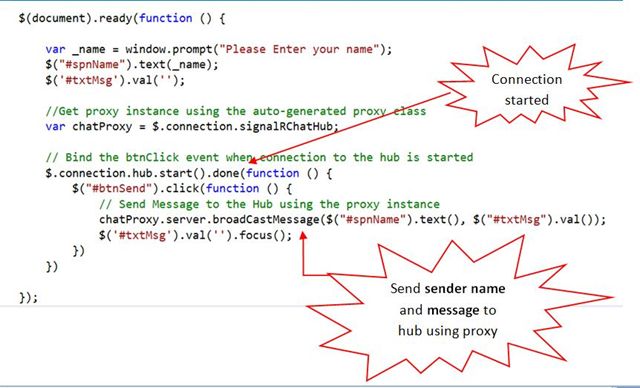
We also declare the function to which the hub will call, when it needs to update all the users with the message received. This is the function name we referred to, from the hub method, at the start of the discussion. So this function acts as a type of callback function here.
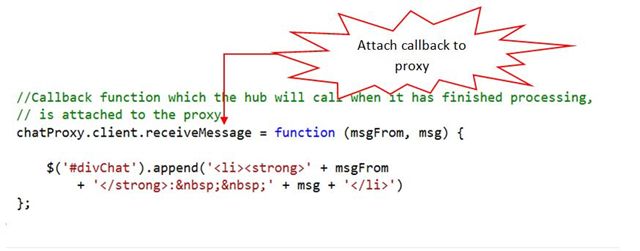
So all the client code is also set up and we can now run the application. So our complete client code will now look as in:
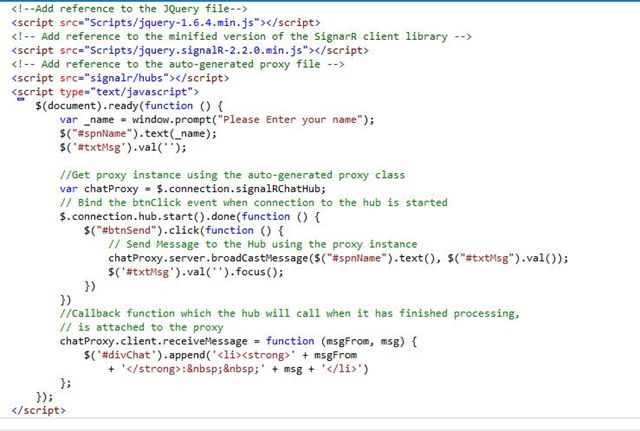
We can now run the application. Copy the URL and open another instance of the browser or any other browser and we can start chatting.