You must create a system that enables flexible, dynamic rule generation and execution based on user context (such as roles, account details, transaction kinds, etc.) in order to use.NET to implement a Rules Engine for user-specific workflows in a financial application. For business logic, a rules engine offers an abstraction layer that makes upgrades, maintenance, and user-specific adaptations simple.
1. Understand the Financial Domain
Financial applications typically deal with transactions, account balances, regulatory requirements, fraud detection, and other rules that can be user- or context-specific. In this example, let’s assume we're building a rules engine for managing financial transactions where rules need to be applied based on.
- Account type (savings, checking, business, etc.).
- Transaction type (deposit, withdrawal, transfer, etc.).
- Transaction amount.
- User role (admin, regular user, auditor, etc.).
- User-specific preferences (risk appetite, investment profile).
2. Define the Rule Structure
A rule typically contains.
- Condition: The condition or predicate that must be true for the rule to execute (e.g., transaction amount > $500).
- Action: The result or effect if the rule is triggered (e.g., send a notification, log an event, or block the transaction).
- User Context: The context in which the rule is evaluated (e.g., user role, account type).
In the financial system, rules might look like.
- If the transaction amount is> $1000 and the account type is business, fraud detection is triggered.
- If the account balance is < $50 and the withdrawal request is for $100, block the withdrawal.
3. Create a Rule Interface
Create a base interface for rules that can be implemented for different types of rules.
public interface IRule
{
bool Evaluate(UserContext context, Transaction transaction);
void Execute(Transaction transaction);
}
4. Define Specific Rule Implementations
Implement specific rules based on the financial domain.
Example: Transaction Amount Limit Rule.
public class TransactionAmountLimitRule : IRule
{
private readonly decimal _limit;
public TransactionAmountLimitRule(decimal limit)
{
_limit = limit;
}
public bool Evaluate(UserContext context, Transaction transaction)
{
return transaction.Amount > _limit;
}
public void Execute(Transaction transaction)
{
Console.WriteLine($"Transaction amount exceeds the limit of {_limit}. Action required.");
}
}
Example: Account Type and Fraud Detection Rule.
public class FraudDetectionRule : IRule
{
public bool Evaluate(UserContext context, Transaction transaction)
{
return transaction.Amount > 1000 && context.AccountType == "Business";
}
public void Execute(Transaction transaction)
{
Console.WriteLine($"Fraud detection triggered for transaction of {transaction.Amount} on business account.");
// Integrate with a fraud detection system here
}
}
5. Create the User Context and Transaction Classes
Define classes to represent user and transaction data. These objects will be passed to the rules engine to evaluate whether a rule should fire.
public class UserContext
{
public string Role { get; set; }
public string AccountType { get; set; }
public decimal AccountBalance { get; set; }
// Other user-specific data...
}
public class Transaction
{
public decimal Amount { get; set; }
public string TransactionType { get; set; }
public string AccountId { get; set; }
// Other transaction details...
}
6. Rules Engine Execution
The core of the rules engine is to evaluate the conditions and execute the rules. You can use a chain of responsibility pattern, a strategy pattern, or a simple loop to apply the rules.
public class RulesEngine
{
private readonly List<IRule> _rules;
public RulesEngine()
{
_rules = new List<IRule>();
}
public void AddRule(IRule rule)
{
_rules.Add(rule);
}
public void ExecuteRules(UserContext context, Transaction transaction)
{
foreach (var rule in _rules)
{
if (rule.Evaluate(context, transaction))
{
rule.Execute(transaction);
}
}
}
}
7. Implementing User-Specific Workflow
Depending on the user’s role or account type, different rules might be triggered. For example.
A "Premium User" might have different transaction limits.
An "Admin" may be exempt from certain fraud detection rules.
var userContext = new UserContext
{
Role = "Regular",
AccountType = "Business",
AccountBalance = 1200
};
var transaction = new Transaction
{
Amount = 1500,
TransactionType = "Withdrawal",
AccountId = "12345"
};
// Initialize rules engine and add rules
var rulesEngine = new RulesEngine();
rulesEngine.AddRule(new TransactionAmountLimitRule(1000));
rulesEngine.AddRule(new FraudDetectionRule());
// Execute rules for the given context and transaction
rulesEngine.ExecuteRules(userContext, transaction);
8. User-Specific Workflow Example
In practice, rules can be set up to dynamically adjust based on the user context.
if (userContext.Role == "Premium")
{
rulesEngine.AddRule(new TransactionAmountLimitRule(5000)); // Higher limit for premium users
}
else if (userContext.Role == "Admin")
{
rulesEngine.AddRule(new NoFraudDetectionRule()); // Admin users may not be subject to fraud detection
}
// Then, execute the rules for the user's specific context
rulesEngine.ExecuteRules(userContext, transaction);
9. Persisting and Managing Rules Dynamically
For flexibility, you can store the rules in a database, and even allow rules to be edited via an admin UI. This allows you to modify workflows without changing the application code.
- Store rules as JSON, XML, or database records.
- Load rules dynamically based on the user or transaction type.
- Allow admins to manage rules from a UI or API.
For dynamic rule evaluation.
public class DynamicRuleLoader
{
public IEnumerable<IRule> LoadRules(UserContext userContext)
{
// Query database or external source to load applicable rules for the user
return new List<IRule>
{
new TransactionAmountLimitRule(1000),
new FraudDetectionRule()
};
}
}
10. Testing and Maintenance
- Unit Testing: Each rule can be unit tested independently by mocking user contexts and transactions.
- Performance Considerations: Optimize for performance if the rules engine is large or if rules are complex. For example, caching user-specific rules, batching rule evaluations, or implementing a priority queue for rule execution.
- Audit Logging: For financial systems, ensure that rule evaluations and their outcomes are logged for compliance and auditing purposes.
Incorporating a dynamic and flexible rules engine for user-specific workflows in a . NET-based financial application can significantly enhance the system's ability to handle diverse business logic, user contexts, and complex transaction scenarios. By leveraging a well-structured rules engine, financial institutions can ensure that transaction processing, fraud detection, and user-specific workflows are handled efficiently and consistently.
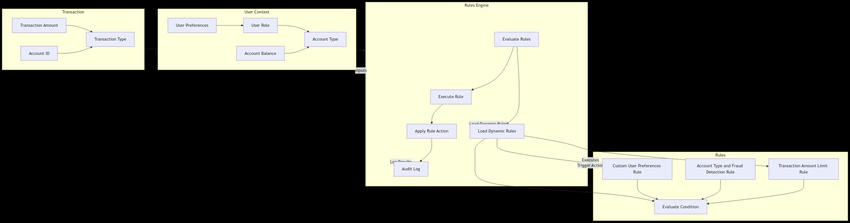
The system can be tailored to meet evolving business demands, regulatory compliance, and user preferences by defining rules based on a variety of user factors (like roles, account types, and preferences) and transaction characteristics (like amount, type, and status). Business rules can be updated without requiring significant modifications to the underlying software thanks to the separation of business rules from core application logic, which also makes maintenance and future scaling easier.
Additionally, businesses can modify and adapt the workflow to changing requirements or user-specific scenarios by putting in place a dynamic rules-loading system and providing administrative interfaces for controlling rules. In addition to improving user experience and operational efficiency, this guarantees that the application remains responsive to evolving requirements and regulatory changes.
In the end, this strategy not only gives financial institutions the opportunity to automate and streamline decision-making procedures, but it also permits increased control, transparency, and auditability—all of which are essential for upholding compliance and confidence in the heavily regulated financial sector.
European Best, cheap and reliable ASP.NET hosting with instant activation. HostForLIFE.eu is #1 Recommended Windows and ASP.NET hosting in European Continent. With 99.99% Uptime Guaranteed of Relibility, Stability and Performace. HostForLIFE.eu security team is constantly monitoring the entire network for unusual behaviour. We deliver hosting solution including Shared hosting, Cloud hosting, Reseller hosting, Dedicated Servers, and IT as Service for companies of all size.
