The ASP.NET MVC 4 Internet template adds some new, very useful features which are built on top of SimpleMembership. These changes add some great features, like a much simpler and extensible membership API and support for OAuth. However, the new account management features require SimpleMembership and won't work against existing ASP.NET Membership Providers. I'll start with a summary of top things you need to know, then dig into a lot more detail.
Summary:
- SimpleMembership has been designed as a replacement for the previous ASP.NET Role and Membership provider system
- SimpleMembership solves common problems developers ran into with the Membership provider system and was designed for modern user / membership / storage need
- SimpleMembership integrates with the previous membership system, but you can't use a MembershipProvider with SimpleMembership
- The new ASP.NET MVC 4 Internet application template AccountController requires SimpleMembership and is not compatible with previous MembershipProviders
- You can continue to use existing ASP.NET Role and Membership providers in ASP.NET 4.5 and ASP.NET MVC 4 - just not with the ASP.NET MVC 4 AccountController
- The existing ASP.NET Role and Membership provider system remains supported, as it is part of the ASP.NET core
- ASP.NET 4.5 Web Forms does not use SimpleMembership; it implements OAuth on top of ASP.NET Membership
- The ASP.NET Web Site Administration Tool (WSAT) is not compatible with SimpleMembership
The following is the result of a few conversations with Erik Porter (PM for ASP.NET MVC) to make sure I had some the overall details straight, combined with a lot of time digging around in ILSpy and Visual Studio's assembly browsing tools.
SimpleMembership: The future of membership for ASP.NET
The ASP.NET Membership system was introduced with ASP.NET 2.0 back in 2005. It was designed to solve common site membership requirements at the time, which generally involved username / password based registration and profile storage in SQL Server. It was designed with a few extensibility mechanisms - notably a provider system (which allowed you override some specifics like backing storage) and the ability to store additional profile information (although the additional profile information was packed into a single column which usually required access through the API). While it's sometimes frustrating to work with, it's held up for seven years - probably since it handles the main use case (username / password based membership in a SQL Server database) smoothly and can be adapted to most other needs (again, often frustrating, but it can work).

The ASP.NET Web Pages and WebMatrix efforts allowed the team an opportunity to take a new look at a lot of things - e.g. the Razor syntax started with ASP.NET Web Pages, not ASP.NET MVC. The ASP.NET Web Pages team designed SimpleMembership to (wait for it) simplify the task of dealing with membership. As Matthew Osborn said in his post Using SimpleMembership With ASP.NET WebPages:
With the introduction of ASP.NET WebPages and the WebMatrix stack our team has really be focusing on making things simpler for the developer. Based on a lot of customer feedback one of the areas that we wanted to improve was the built in security in ASP.NET. So with this release we took that time to create a new built in (and default for ASP.NET WebPages) security provider. I say provider because the new stuff is still built on the existing ASP.NET framework. So what do we call this new hotness that we have created? Well, none other than SimpleMembership. SimpleMembership is an umbrella term for both SimpleMembership and SimpleRoles.
Part of simplifying membership involved fixing some common problems with ASP.NET Membership.
Problems with ASP.NET Membership
ASP.NET Membership was very obviously designed around a set of assumptions:
- Users and user information would most likely be stored in a full SQL Server database or in Active Directory
- User and profile information would be optimized around a set of common attributes (UserName, Password, IsApproved, CreationDate, Comment, Role membership...) and other user profile information would be accessed through a profile provider
Some problems fall out of these assumptions.
Requires Full SQL Server for default case
The default, and most fully featured providers ASP.NET Membership providers (SQL Membership Provider, SQL Role Provider, SQL Profile Provider) require full SQL Server. They depend on stored procedure support, and they rely on SQL Server cache dependencies, they depend on agents for clean up and maintenance. So the main SQL Server based providers don't work well on SQL Server CE, won't work out of the box on SQL Azure, etc.
Custom Membership Providers have to work with a SQL-Server-centric API
If you want to work with another database or other membership storage system, you need to to inherit from the provider base classes and override a bunch of methods which are tightly focused on storing a MembershipUser in a relational database. It can be done (and you can often find pretty good ones that have already been written), but it's a good amount of work and often leaves you with ugly code that has a bunch of System.NotImplementedException fun since there are a lot of methods that just don't apply.
Designed around a specific view of users, roles and profilesThe existing providers are focused on traditional membership - a user has a username and a password, some specific roles on the site (e.g. administrator, premium user), and may have some additional "nice to have" optional information that can be accessed via an API in your application.
This doesn't fit well with some modern usage patterns:
- In OAuth and OpenID, the user doesn't have a password
- Often these kinds of scenarios map better to user claims or rights instead of monolithic user roles
- For many sites, profile or other non-traditional information is very important and needs to come from somewhere other than an API call that maps to a database blob
What would work a lot better here is a system in which you were able to define your users, rights, and other attributes however you wanted and the membership system worked with your model - not the other way around.
Requires specific schema, overflow in blob columns
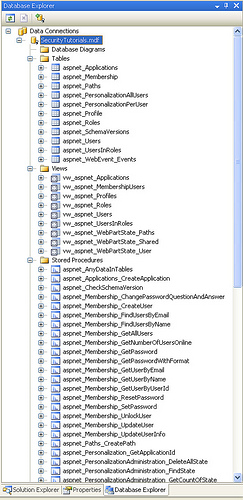
Update: This schema has been improved a lot with Universal Providers. The views and stored procedures have been removed, and the tables are simplified.
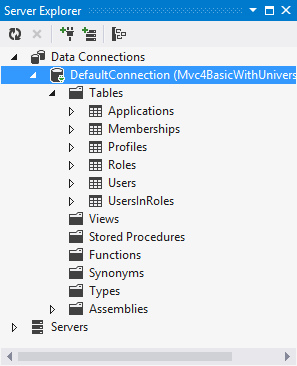
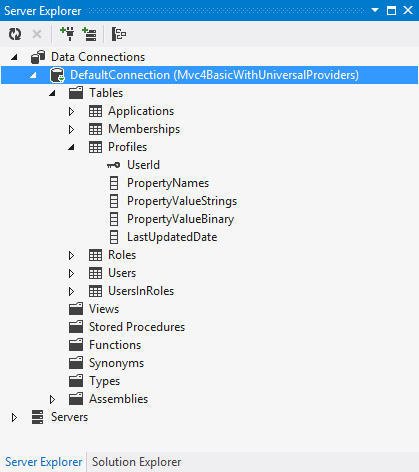
SimpleMembership as a better membership system
As you might have guessed, SimpleMembership was designed to address the above problems.
Then we point SimpleMemberhip at that table with a one-liner:
WebSecurity.InitializeDatabaseFile("SecurityDemo.sdf", "Users", "UserID", "Username", true);
Broaden database support to the whole SQL Server family
While SimpleMembership is not database agnostic, it works across the SQL Server family. It continues to support full SQL Server, but it also works with SQL Azure, SQL Server CE, SQL Server Express, and LocalDB. Everything's implemented as SQL calls rather than requiring stored procedures, views, agents, and change notifications.
Note that SimpleMembership still requires some flavor of SQL Server - it won't work with MySQL, NoSQL databases, etc. You can take a look at the code in WebMatrix.WebData.dll using a tool like ILSpy if you'd like to see why - there are places where SQL Server specific SQL statements are being executed, especially when creating and initializing tables. It seems like you might be able to work with another database if you created the tables separately, but I haven't tried it and it's not supported at this point.
Easy to with Entity Framework Code First
The problem with with ASP.NET Membership's system for storing additional account information is that it's the gate keeper. That means you're stuck with its schema and accessing profile information through its API.
SimpleMembership flips that around by allowing you to use any table as a user store. That means you're in control of the user profile information, and you can access it however you'd like - it's just data. Let's look at a practical based on the AccountModel.cs class in an ASP.NET MVC 4 Internet project. Here I'm adding a Birthday property to the UserProfile class.
How SimpleMembership integrates with ASP.NET MembershipOkay, enough sales pitch (and hopefully background) on why things have changed. How does this affect you? Let's start with a diagram to show the relationship (note: I've simplified by removing a few classes to show the important relationships):
So SimpleMembershipProvider is an implementaiton of an ExtendedMembershipProvider, which inherits from MembershipProvider and adds some other account / OAuth related things. Here's what ExtendedMembershipProvider adds to MembershipProvider:
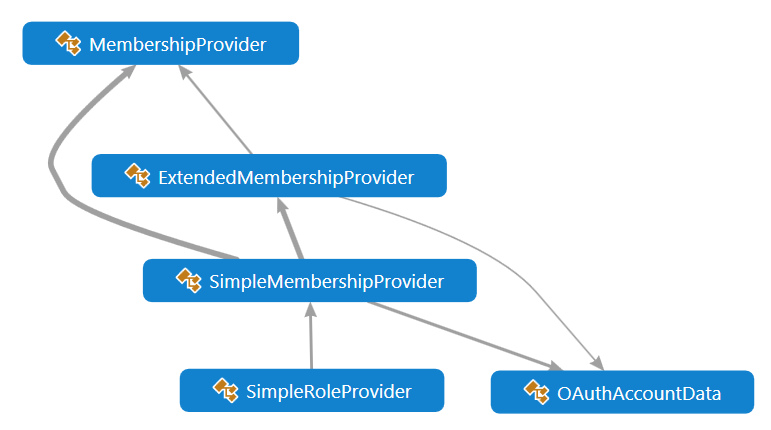
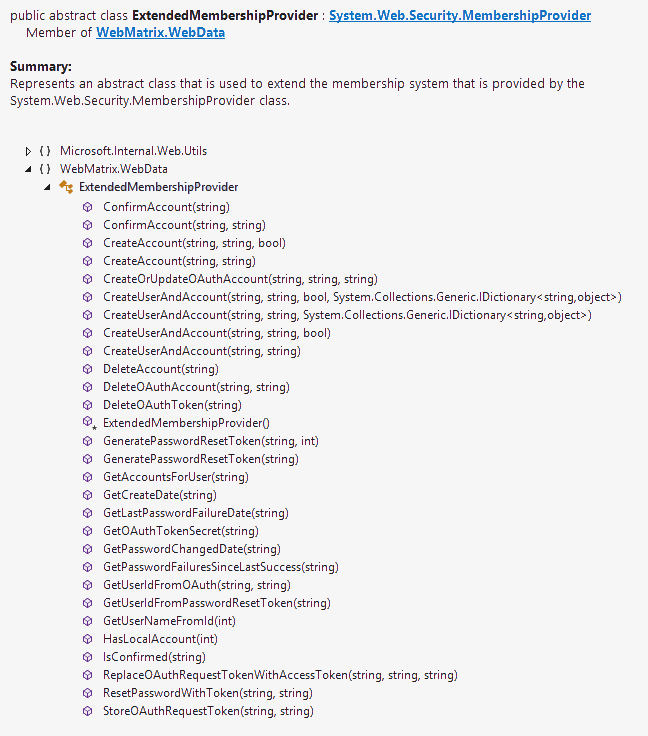
Membership in the ASP.NET 4.5 project template
ASP.NET 4.5 Web Forms took a different approach which builds off ASP.NET Membership. Instead of using the WebMatrix security assemblies, Web Forms uses Microsoft.AspNet.Membership.OpenAuth assembly. I'm no expert on this, but from a bit of time in ILSpy and Visual Studio's (very pretty) dependency graphs, this uses a Membership Adapter to save OAuth data into an EF managed database while still running on top of ASP.NET Membership.
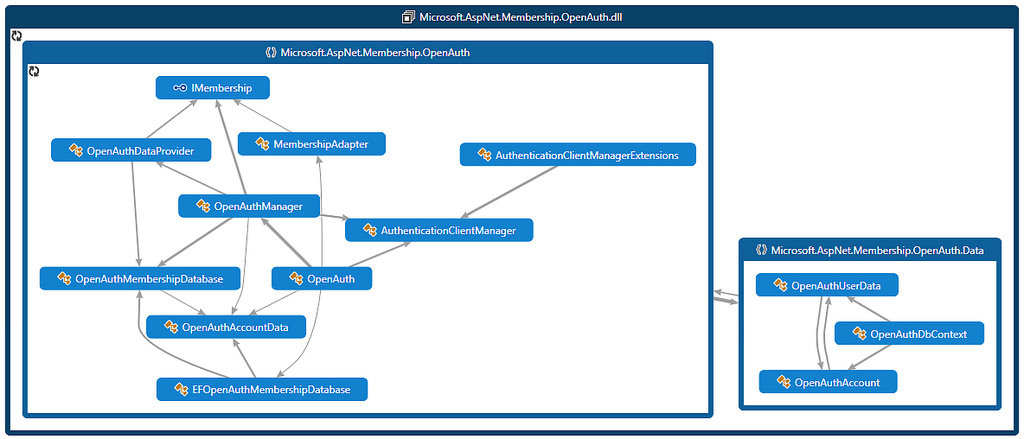
How does this fit in with Universal Providers (System.Web.Providers)?
Just to summarize:
- Universal Providers are intended for cases where you have an existing ASP.NET Membership Provider and you want to use it with another SQL Server database backend (other than SQL Server). It doesn't require agents to handle expired session cleanup and other background tasks, it piggybacks these tasks on other calls.
- Universal Providers are not really, strictly speaking, universal - at least to my way of thinking. They only work with databases in the SQL Server family.
- Universal Providers do not work with Simple Membership.
- The Universal Providers packages include some web config transforms which you would normally want when you're using them.