
September 6, 2013 07:20 by
 Scott
ScottAjax control toolkit contains rich set of controls which are used build highly responsive and interactive web applications. Ajax Control toolkit contains more than 40 controls to choose from which includes ColorPicker, AutoComplete, Calender, Accordion, Watermark, etc. Ajax Control Toolkit’s recently updated version came in September 2012.
Now if you want to add Ajax Control toolkit to your asp.net project in Visual Studio 2012, you have two options.
1. Using NuGet Package Manager
This is very simple way to add AjaxControlToolkit to your asp.net project. Just right click on your project under Solution Explorer > Manage NuGet Packages > Online and then select AjaxControlToolkit and then install it.
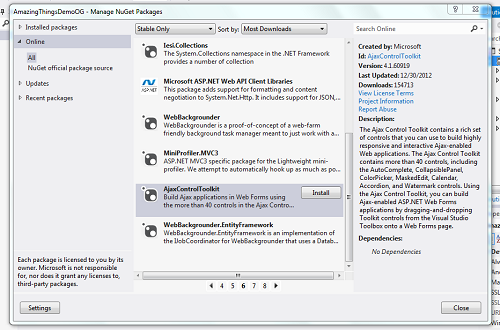
2. Add Manually
First, you need to download it. Please go to http://ajaxcontroltoolkit.codeplex.com > Downloads > Click on Ajax Control Toolkit 4 > Download.
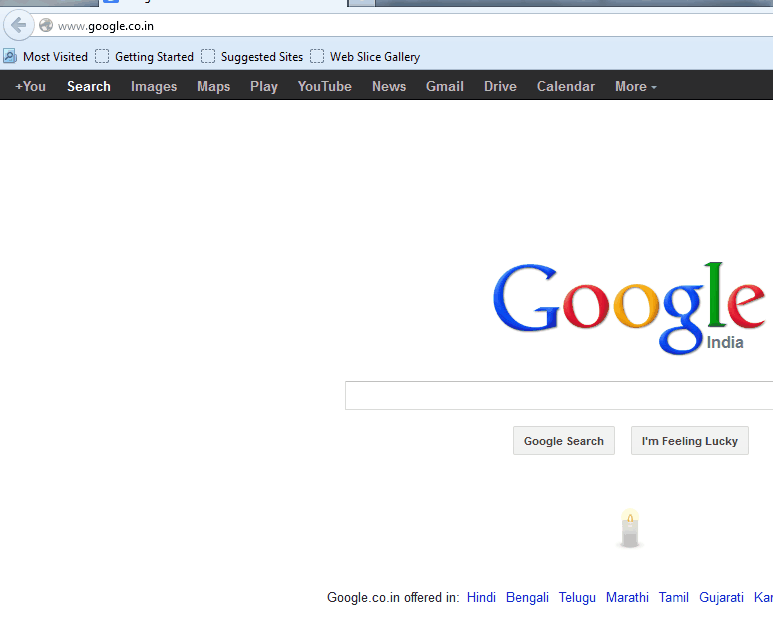
Then Extract the file. Right Click Zip file > Properties > Unblock > Extract files
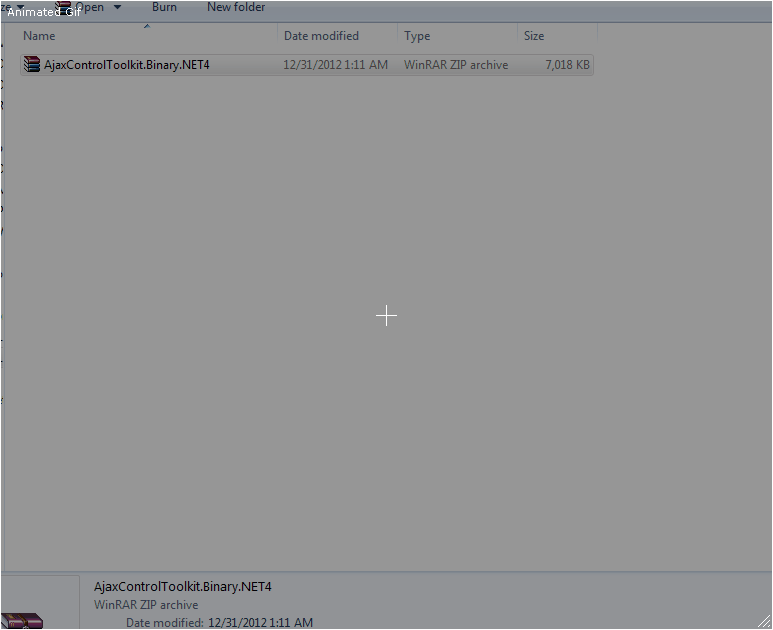
The third step is add toolkit to Visual Studio. Right Click on your Toolbox Menus > Click on add tab > Name it as “AjaxControlToolkit” > Right Click on newly added tab > Choose Items > Browse > Select extracted AjaxControlToolkit.dll > Hit ok and there you go.
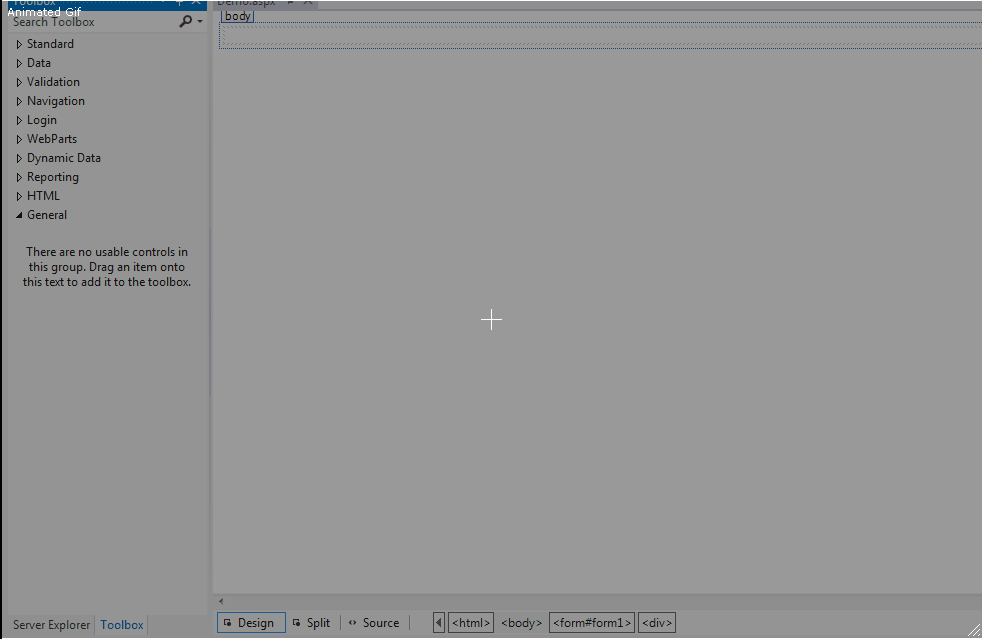
Select the way which suits you add AjaxControlToolkit to your toolbox and enjoy making a responsive, interactive web applications.

October 22, 2012 10:43 by
 Scott
Scott

September 18, 2012 09:13 by
 Scott
Scott
Let's start with the new functionalities introduced in Visual Studio 2012 RC.
Recent Project List
Though this was available in earlier versions of Visual Studio, the option to remove a project from the list is now not available; you can remove unwanted projects from the "Recent" list by selecting the "Remove From List" option. (Right-click on the project you want to remove from the list then select "Remove From List".)
You can even see the latest Visual Studio GUI in the following screen shot:

Visual Studio Dark Theme
I have seen so many developers that don't like the default Visual Studio GUI color and they prefer to code using a dark background. Most of them go to Tools-> Options and change the default color and fonts.
But now you can do this by just changing the Visual Experience. Select Tools -> Options then click on "General" from the "Environment" section. You have the option to select "Dark" or "Light". This is really cool stuff. You can even download themes online.


Visual Studio Installation Engine Improvement
The Visual Studio 2012 installation has become very user-friendly compared to previous versions of Visual Studio. You can save almost 25% of installation time and save about 2.5 GB of space. There is significant improvement in the installation engine.
Other Features
Metro Style Application Development
This is the greatest feature and only available for the Window 8 operating system. To develop a Metro style application, you need to download and install the Windows 8 Release Preview Evaluation copy which is freely available on the Microsoft site. Once you install the Window 8 Release Preview, install Visual Studio 2012 RC.
Select File -> New -> Project which will open the "New Project" window. Select Visual C# or Visual Basic from the Template (my favorite is Visual C#) and go to "Windows Metro style".
Here you have the options to select the kind of Metro style application you want to develop.
(Note: Metro style applications are only available for .Net Framework 4.0 and .Net Framework 4.5.)


July 4, 2012 08:14 by
 Scott
Scott
For Microsoft, 2012 is the Year of New Releases. Major releases of Windows 8, Windows Server 2012, System Center 2012, and SQL Server are all due. Not to be left out, Visual Studio (VS) 2012 will also be released this year, and Microsoft recently made the Visual Studio 2012 Release Candidate (RC) available. You can download it from the Visual Studio 2012 RC downloads page. Here are some of the most important new features in this VS 2012 release.
Revamped UI
The UI is probably the first thing you’ll notice about VS 2012 RC. The monochrome scheme in earlier versions of VS 2012 was met with a bitter backlash as developers took an instant dislike to it. In fairness, the idea was to deemphasize the UI and make the code stand out more. However, that was a bad idea. VS 2012 RC reintroduces color, and once again you can tell the difference between the icons on the toolbars. That said, personally, I prefer the VS 2010 UI and colors (except for the cool game-like installer in VS 2012 RC).
Ability to Build Metro-style Applications
Without a doubt this is the most important new feature in VS 2012. VS 2012 lets you build Metro apps using HTML, JavaScript or XAML and VB, C# or C++, and it includes a new set of Metro-style app templates. It also supports building Windows Phone applications.
Microsoft.NET Framework 4.5
While it’s not technically a part of VS 2012, every new release of Visual Studio is accompanied by a new release of the .NET Framework. In this case, it's the new .NET Framework 4.5. Its big changes include improved support for parallelism and IPv6, support for zip compression, HTML 5, WebSockets, and WPF Ribbon bar support. ASP.NET Web Forms has been updated to support the asynchronous modules and handles, lots more.
LightSwitch
In earlier releases of Visual Studio, LightSwitch was a separately purchased product. The VS 2012 release includes LightSwitch in the VS 2012 Professional editions and above. I always said LightSwitch was a developer tool and not a user tool, and it seems that Microsoft now agrees. The VS 2012 LightSwitch has a new theme, support for branding, and improved performance.
IIS Express
Visual Studio used to use its own ASP.NET Development Server as the default web server for locally running and testing web applications. However, that meant you often ran into a variety of differences and incompatibilities when you went to deploy your applications on IIS. VS 2012 solves this problem by using IIS Express as the default local web server. IIS Express is a lightweight, self-contained version of IIS. It has all of the core capabilities of the full-fledged IIS, but it doesn't run as a service.
Support for WinRT
In conjunction with the new support for Windows 8 and Metro, VS 2012 also includes support for the new WinRT subsystem. WinRT (Windows RunTime) is the new programming model used by Metro. VS 2012 supports WinRT development in C++, C#, VB, and JavaScript. Programs written using WinRT should run on both Intel and ARM processors.
New Solution Explorer
As you begin to use VS 2012, you’ll definitely notice the new Solution Explorer. It's like a cross between the old Object Browser and Class View. You can navigate your project’s objects and drill down into methods and properties. It also enables you to search and preview file, objects and external items.
New SQL Server Object Explorer
Visual Studio has always been weak in the area of SQL Server navigation. VS 2012 improves its SQL Server integration with the new SQL Server Object Explorer, which is more like SQL Server Management Studio than the old Server Explorer. The new SQL Server Object Explorer shows column data types as well as primary and foreign keys.
Visual Studio 2012 Hosting with HostForLIFE.eu with only 2.45 euros/month.