
November 30, 2016 08:19 by
 Peter
PeterIn this post, I will show you how to Built-In Logging In .NET Core. For an application, logging is very important to keep track of that application and keep it error-free.

In .NET Core, we don't need any third party logging; instead, we can use built-in logging whenever we want. This is very efficient in terms of code and performance. Now, develope a new .NET Core application and name it.
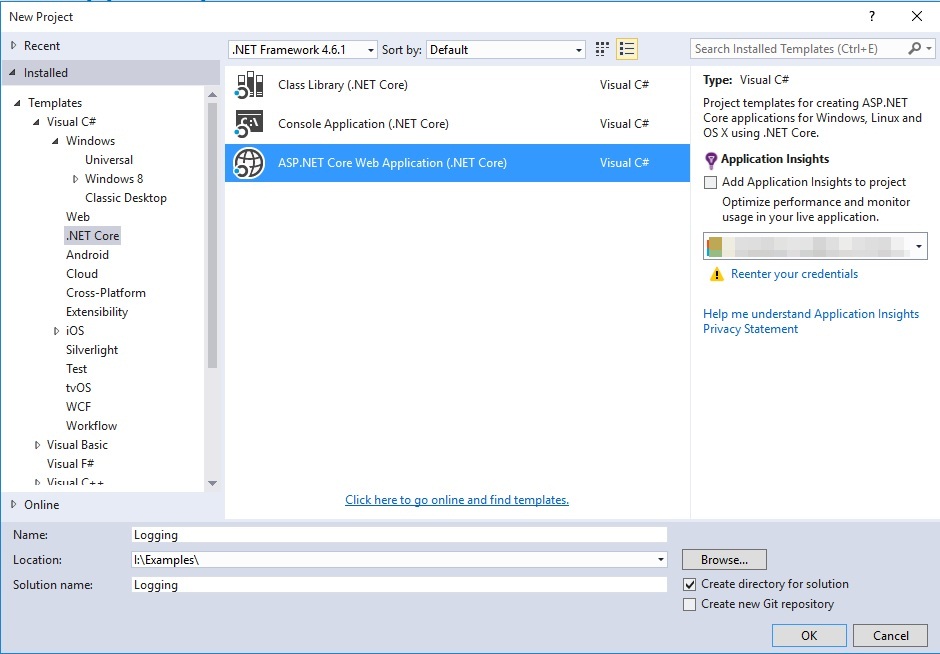
Step 1: Go to Package mManager View-->Other Windows--> Package manager Console -->
Install-Package Microsoft.Extensions.Logging
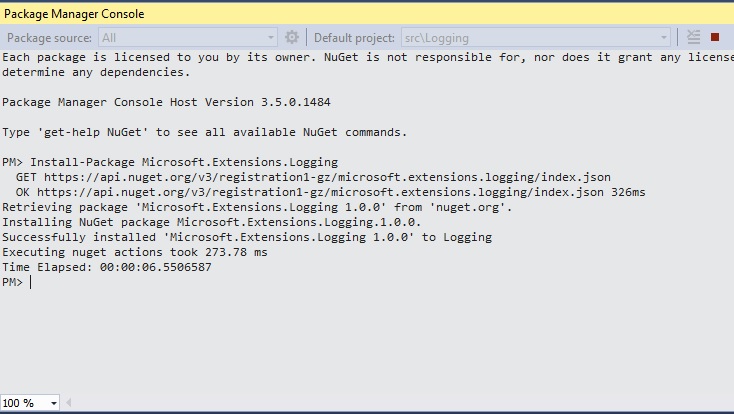
Add Logging
Once the extension's installed, we can add logging by adding ILogger<T> (custom logging) or ILoggerFactory. If we want to use ILoggerFactory, then we must create it using CreateLogger, to use logging add logging services under ConfigureServices. Moreover, we can use built-in logging with the other loggings (like Nlog) with very minimal code.
services.AddLogging();
Startup.cs
public class Startup
{
public Startup(IHostingEnvironment env)
{
var builder = new ConfigurationBuilder()
.SetBasePath(env.ContentRootPath)
.AddJsonFile("appsettings.json", optional: true, reloadOnChange: true)
.AddJsonFile($"appsettings.{env.EnvironmentName}.json", optional: true)
.AddEnvironmentVariables();
Configuration = builder.Build();
}
public IConfigurationRoot Configuration { get; }
// This method gets called by the runtime. Use this method to add services to the container.
public void ConfigureServices(IServiceCollection services)
{
// Add framework services.
services.AddMvc();
services.AddLogging();
}
// This method gets called by the runtime. Use this method to configure the HTTP request pipeline.
public void Configure(IApplicationBuilder app, IHostingEnvironment env, ILoggerFactory loggerFactory)
{
loggerFactory.AddConsole(Configuration.GetSection("Logging"));
loggerFactory.AddDebug();
if (env.IsDevelopment())
{
app.UseDeveloperExceptionPage();
app.UseBrowserLink();
}
else
{
app.UseExceptionHandler("/Home/Error");
}
app.UseStaticFiles();
app.UseMvc(routes =>
{
routes.MapRoute(
name: "default",
template: "{controller=Home}/{action=Index}/{id?}");
});
}
}
ILoggerFactory: We can use ILoggerFactory. For this, we must use CreateLogger.
_logger = Mylogger.CreateLogger(typeof(HomeController));
HomeController.cs
public class HomeController : Controller
{
private ILogger _logger;
public HomeController(ILoggerFactory Mylogger)
{
_logger = Mylogger.CreateLogger(typeof(HomeController));
}
public IActionResult Index()
{
return View();
}
public IActionResult About()
{
try
{
ViewData["Message"] = "Your application description page.";
_logger.LogInformation("About Page has been Accessed");
return View();
}
catch (System.Exception ex)
{
_logger.LogError("About: " + ex.Message);
throw;
}
}
public IActionResult Contact()
{
try
{
ViewData["Message"] = "Your contact page.";
_logger.LogInformation("Contact Page has been Accessed");
return View();
}
catch (System.Exception ex)
{
_logger.LogError("Contact: " + ex.Message);
throw;
}
}
public IActionResult Error()
{
return View();
}
}
Run and Test
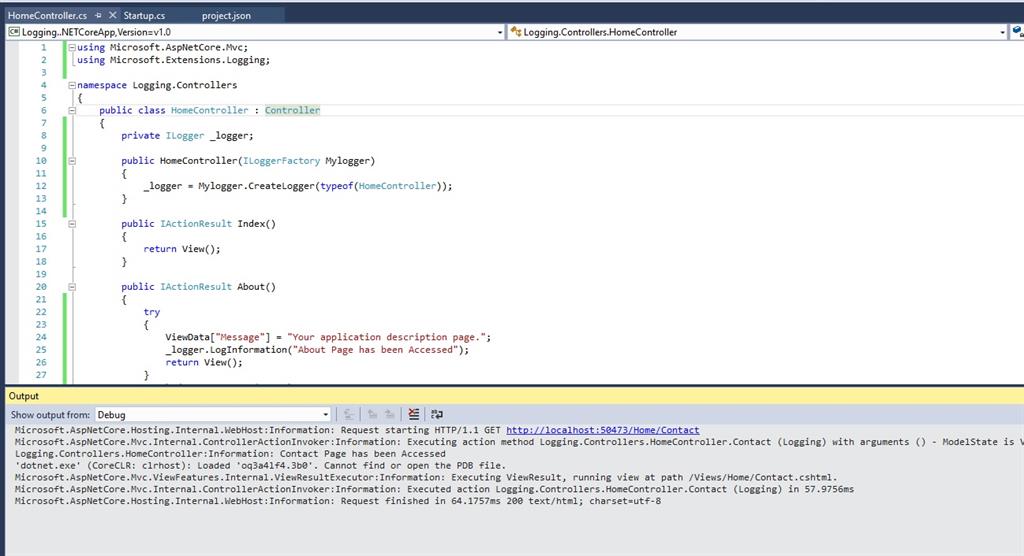
LogLevel: We can add logging level by adding the level we want in appsettings.json.Trace
- Debug
- Information
- Warning
- Error
- Application failure or crashes