In this article, we will learn how to create a window service with .NET Core using Quartz Cron expression. And host an application as a windows service on the server machine.
Step 1
To begin, make a project with the.NET core console application template.
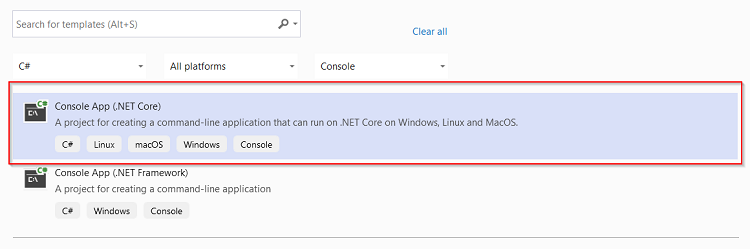
Step 2
Install Required packages for Host Builder using Nuget Package Manager.
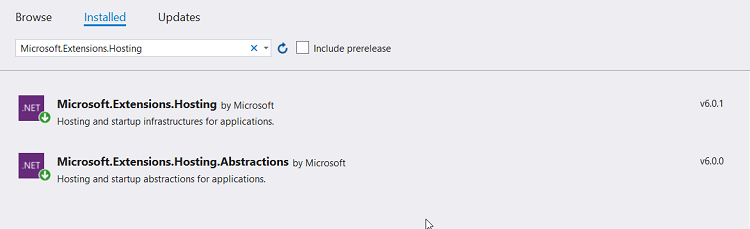
Host Builder Introduction
Host Builder is the new “generic” Host which enables developers to easily set up cross-cutting concerns such as logging, configuration, and dependency injection for non-web-focused applications. The team realized that having the host tied to the concern of HTTP was perhaps not an ideal solution since many of these are common requirements in other application types.
An example of where this could be used is in a console application that needs to run background processing tasks, perhaps handling messages on a queue for example. These types of services are now pretty common in a cloud-native, container-based architecture.
Step 3
Install the required package for Quartz using Nuget Package Manager.
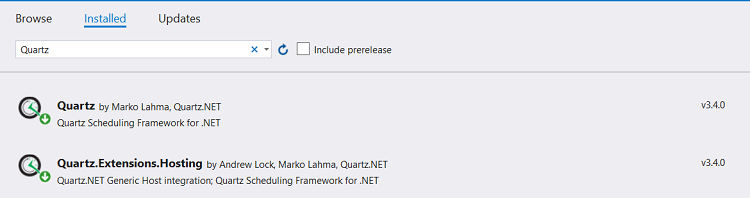
Also, install Quartz using the Package Manager Console as below:
NuGet\Install-Package Quartz -Version 3.4.0
Step 4
Once package install is completed we can write code for the scheduler which will run after a specific amount of time. Please find below sample code to write in program.cs file to write log at specific amount of time.
class Program {
static async Task Main(string[] args) {
IHost Host = CreateHostBuilder(args).Build();
await Host.RunAsync();
}
public static IHostBuilder CreateHostBuilder(string[] args) => Host.CreateDefaultBuilder(args).ConfigureServices(services => {
ConfigureQuartzService(services);
services.AddScoped < ITaskLogTime, TaskLogTime > ();
});
private static void ConfigureQuartzService(IServiceCollection services) {
// Add the required Quartz.NET services
services.AddQuartz(q => {
// Use a Scoped container to create jobs.
q.UseMicrosoftDependencyInjectionJobFactory();
// Create a "key" for the job
var jobKey = new JobKey("Task1");
// Register the job with the DI container
q.AddJob < Task1 > (opts => opts.WithIdentity(jobKey));
// Create a trigger for the job
q.AddTrigger(opts => opts.ForJob(jobKey) // link to the Task1
.WithIdentity("Task1-trigger") // give the trigger a unique name
.WithCronSchedule("0/5 * * * * ?")); // run every 5 seconds
});
// Add the Quartz.NET hosted service
services.AddQuartzHostedService(q => q.WaitForJobsToComplete = true);
}
}
Cron Trigger Introduction
As we utilize quartz we can use a cron trigger. Cron is nothing but it is a UNIX tool that has been around for a long time, so its scheduling capabilities are powerful and proven. The CronTrigger class is based on the scheduling capabilities of cron.
As for POC added cron trigger for 5 seconds with the below expression
"0/5 * * * * ?"
Create a trigger and added to quartz like the below code,
private static void ConfigureQuartzService(IServiceCollection services) {
// Add the required Quartz.NET services
services.AddQuartz(q => {
// Use a Scoped container to create jobs.
q.UseMicrosoftDependencyInjectionJobFactory();
// Create a "key" for the job
var jobKey = new JobKey("Task1");
// Register the job with the DI container
q.AddJob < Task1 > (opts => opts.WithIdentity(jobKey));
// Create a trigger for the job
q.AddTrigger(opts => opts.ForJob(jobKey) // link to the Task1
.WithIdentity("Task1-trigger") // give the trigger a unique name
.WithCronSchedule("0/5 * * * * ?")); // run every 5 seconds
});
// Add the Quartz.NET hosted service
services.AddQuartzHostedService(q => q.WaitForJobsToComplete = true);
}
Step 5
Build and Run the application using exe file. Please find attached the full source code which will write the log to log.txt file for a current time after every 5 sec as per our cron expression.
Start exe
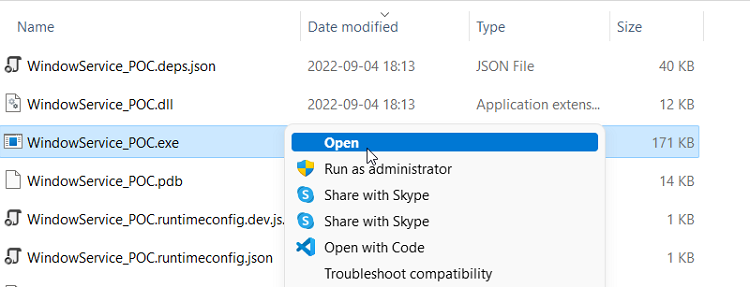
Check Log folder for the result
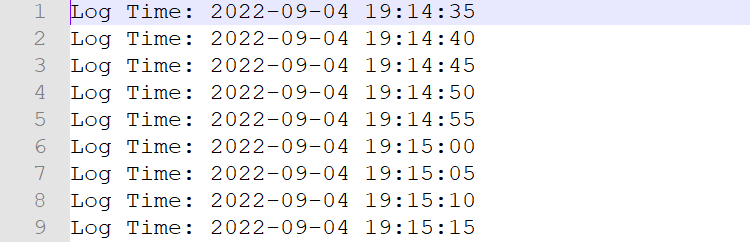
Step 6
As we run our application manually using exe file. Now sit back and think on server do we run our application like this is a good practice. Not a good idea. So below is the solution.
Host dotnet core console application as a window service
Please follow the below steps to host a console application as a window service.
Required Code changes
To support the window service console application, need to allow UseWindowsService in
CreateHostBuilder met method.
To use window service need to install the NuGet package
‘Microsoft.AspNetCore.Hosting.WindowsServices’
To install it by command use “Install-Package Microsoft.AspNetCore.Hosting.WindowsServices - Version”
Note
Need to install the package as per your .NET core version compatibility.
Change in Program.cs file.
public static IHostBuilder CreateHostBuilder(string[] args) => Host.CreateDefaultBuilder(args).UseWindowsService().ConfigureServices(services => {
ConfigureQuartzService(services);
services.AddScoped < ITaskLogTime, TaskLogTime > ();
});
Once code changes are done Publish the application in Release mode.
After publishing the application, open Command Prompt in administrator mode.
Command To Create Service > SC CREATE "ServiceName" binpath="D:\Published \application\path\application.exe"
Command To Remove Service > SC DELETE ServiceName
Once the service is created. Open press win + R > Type services.msc > Enter.
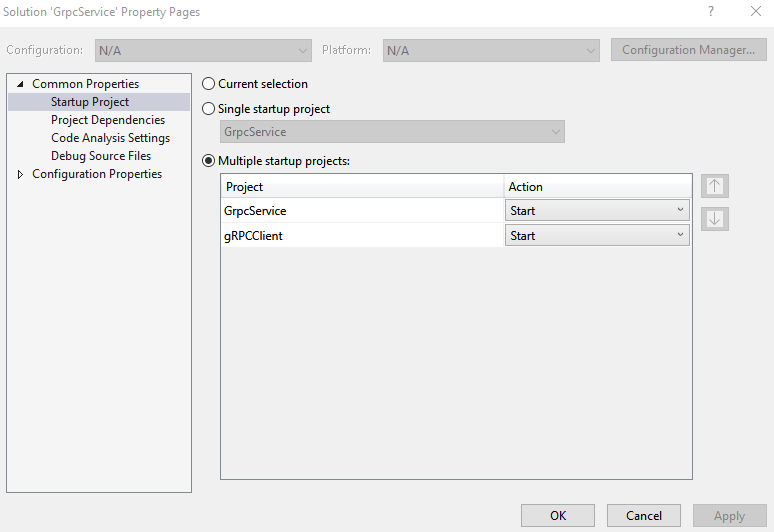
Service should be visible here by the name you have entered during creation.
Start and stop service from here and change the configuration as per requirement. (I.e. login by another user, automatic or manual)
Advantage
The server admin is not required to run an exe file on the server manually.
Server admin can set different credentials as per requirement.
It can be set as an automatic or manual start. so whenever the server is down and restarted no need to check it will automatically start service as per configuration.
European best, cheap and reliable ASP.NET hosting with instant activation. HostForLIFE.eu is #1 Recommended Windows and ASP.NET hosting in European Continent. With 99.99% Uptime Guaranteed of Relibility, Stability and Performace. HostForLIFE.eu security team is constantly monitoring the entire network for unusual behaviour. We deliver hosting solution including Shared hosting, Cloud hosting, Reseller hosting, Dedicated Servers, and IT as Service for companies of all size.
