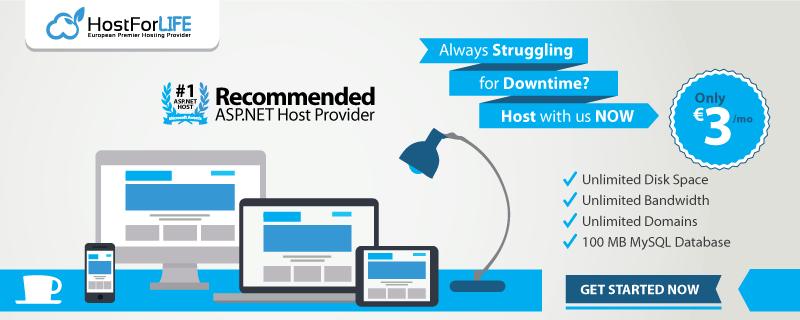.NET Core is the latest Microsoft product and Microsoft always keep update their technologies. We have written tutorial about how to publish ASP.NET Core on IIS server, but we know that some of you sometimes receive error when deploying your ASP.NET Core. Feel frustrated to fix the issue? Yeah, not only you have headache, but some of our clients also experience same problem like you. That’s why we write this tutorial and hope it can help to fix your issue!
Anyone see this error? Have problem to solve it? We want to help you here!
The Problem
It basically means something bad happened with your application. Things you need to check
-
You might not have the correct .NET Core version installed on the server.
-
You might be missing DLL’s
-
Something went wrong in your Program.cs or Startup.cs before any exception handling kicked in
If you use Windows Server, then I believe that you can’t find anything on your Event Viewer too. You’ll notice that there is no error on your Event Viewer log. Why? This is because Event Logging must be wired up explicitly and you’ll need to use the Microsoft.Extensions.Logging.EventLog package, and depending on the error, you might not have a chance to even catch it to log to the Event Viewer.
How to Fix it?
So, how to fix error above? The followings are the steps to fix the error:
1. Open your web.config
2. Change stdoutLogEnabled=true
3. Create a logs folder
-
Unfortunately, the AspNetCoreModule doesn’t create the folder for you by default
-
If you forget to create the logs folder, an error will be logged to the Event Viewer that says: Warning: Could not create stdoutLogFile \\?\YourPath\logs\stdout_timestamp.log, ErrorCode = -2147024893.
-
The “stdout” part of the value “.\logs\stdout” actually references the filename not the folder. Which is a bit confusing.
4. Run your request again, then open the \logs\stdout_*.log file
Note – you will want to turn this off after you’re done troubleshooting, as it is a performance hit.
So your web.config’s aspNetCore element should look something like this
<aspNetCore processPath=”.\YourProjectName.exe” stdoutLogEnabled=”true” stdoutLogFile=”.\logs\stdout” />
Doing this will log all the requests out to this file and when the exception occurs, it will give you the full stack trace of what happened in the \logs\stdout_*.log file

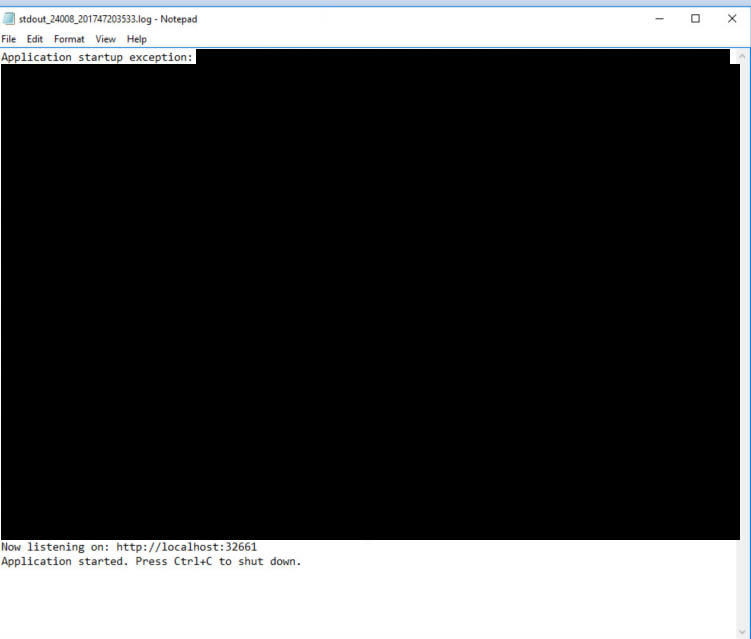
Hope this helps!
Looking for ASP.NET Core hosting with affordable cost?
We know it is quite hard to find reliable hosting that support ASP.NET Core. We believe that some of you have signed up for 1 hosting, but they are below your expectation. Maybe they don’t support latest ASP.NET Core or they might support .NET Core but their support are not competent. We are here to help you. If you are looking for cheap, reliable with best ASP.NET Core hosting support, then you can visit our site at https://www.hostforlife.eu.