
November 27, 2023 06:53 by
 Peter
PeterWe will learn how to construct and configure the splash screen in.NET MAUI in this tutorial. If you are new to.NET MAUI, I recommend that you read the articles in this series listed below. When you launch the program, a splash screen appears till the application initialization procedure is complete. The Splash screen is removed once the application is ready for usage.
Let's start by making a new.NET MAUI project to learn how to design or edit the Splash Screen. I've started a new project called SplashScreenExample.
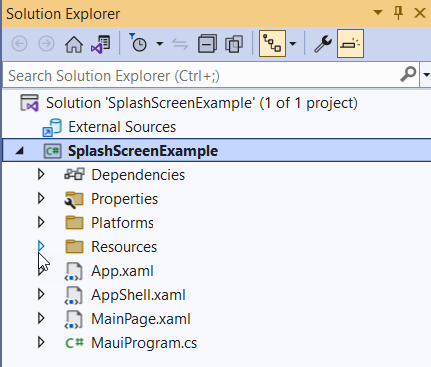
When you run the program on an Android device, you will see the default Splash Screen, as shown in the image below.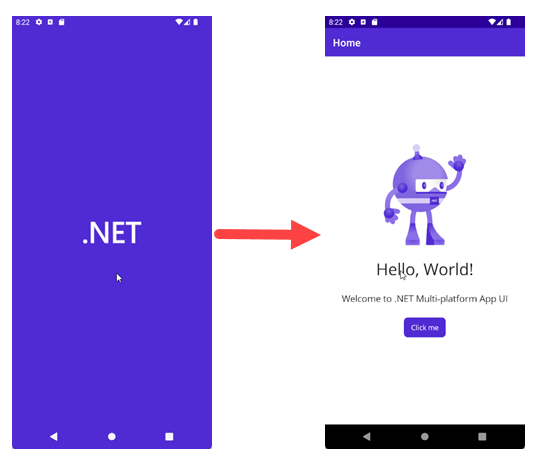
A splash screen in.NET MAUI can be provided in a single location within the application. In the "ResourcesSplash folder," you will find a scalable vector graphic, splash.svg, with a build action of MauiSplashScreen in the settings box.
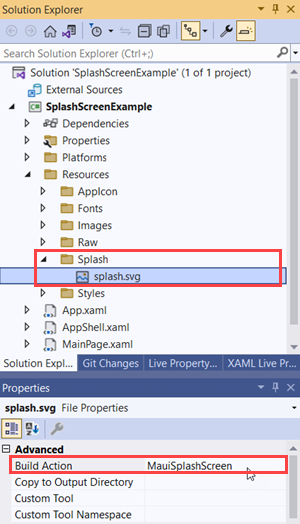
Scalable vector graphics have the advantage of being able to be adjusted to the suitable resolution for the target application. Let's swap out the splash screen icon for something new. I already have a medical icon that I will display on the Splash Screen. I removed the splash.svg icon and replaced it with the medical.svg image, with the build action MauiSplashScreen. Make sure the name of the icon you're adding to the Splash screen is lowercase, begins and finishes with a letter character, and only contains alphanumeric characters or underscore.
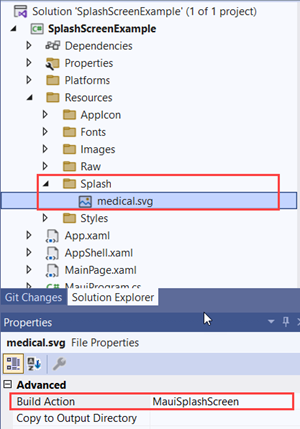
Now edit the .csproj file of the project as shown in the below image.
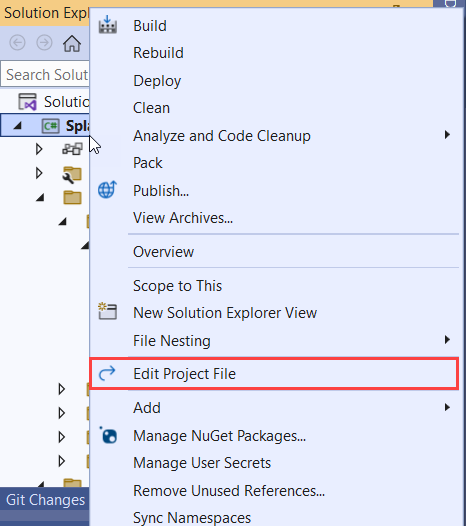
Add the BaseSize of a splash screen, which represents the image's baseline density. If no base size is supplied for the vector picture, the dimensions specified in the image are utilized as the base size. BaseSize is supplied using the BaseSize="W,H" syntax, where W is the image's width and H is its height. The BaseSize value supplied must be divisible by 8. In my case, BaseSize="128,128" is divisible by 8.
Use the TintColor property to modify the color of the SVG icon, and the Color property to adjust the backdrop color.
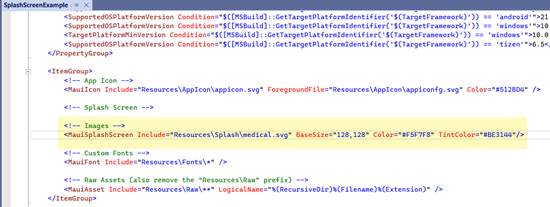
<!-- Images -->
<MauiSplashScreen Include="Resources\Splash\medical.svg" BaseSize="128,128" Color="#F5F7F8" TintColor="#BE3144"/>
Let's create and execute the app in the Android emulator now. You will notice that the Splash Screen with the medical.svg icon is displayed as per the MauiSplashScreen setup.
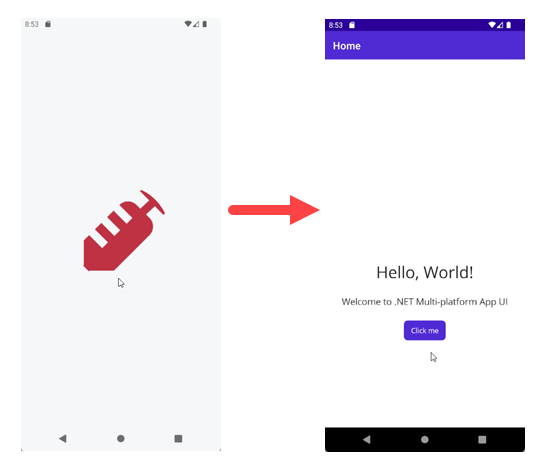
European best, cheap and reliable ASP.NET hosting with instant activation. HostForLIFE.eu is #1 Recommended Windows and ASP.NET hosting in European Continent. With 99.99% Uptime Guaranteed of Relibility, Stability and Performace. HostForLIFE.eu security team is constantly monitoring the entire network for unusual behaviour. We deliver hosting solution including Shared hosting, Cloud hosting, Reseller hosting, Dedicated Servers, and IT as Service for companies of all size.
